PIMGento2 Import
About it:
-
PIMGento2 allow you to import quickly your catalog from Akeneo to Magento.
-
PIMGento2 only accept csv files.
-
To prevent errors due to missing data in Magento, you need to import your files in a specific order.
Import Order:
The following diagram is pretty straightforward for importing your data in order with PIMGento2. You can skip steps, but be careful! For example, if you want to import attribute options and you have newly created attributes, if you don’t import them before (even if you don’t want to import this options for those missing attributes) it will result in an error. So check your data before importing it!
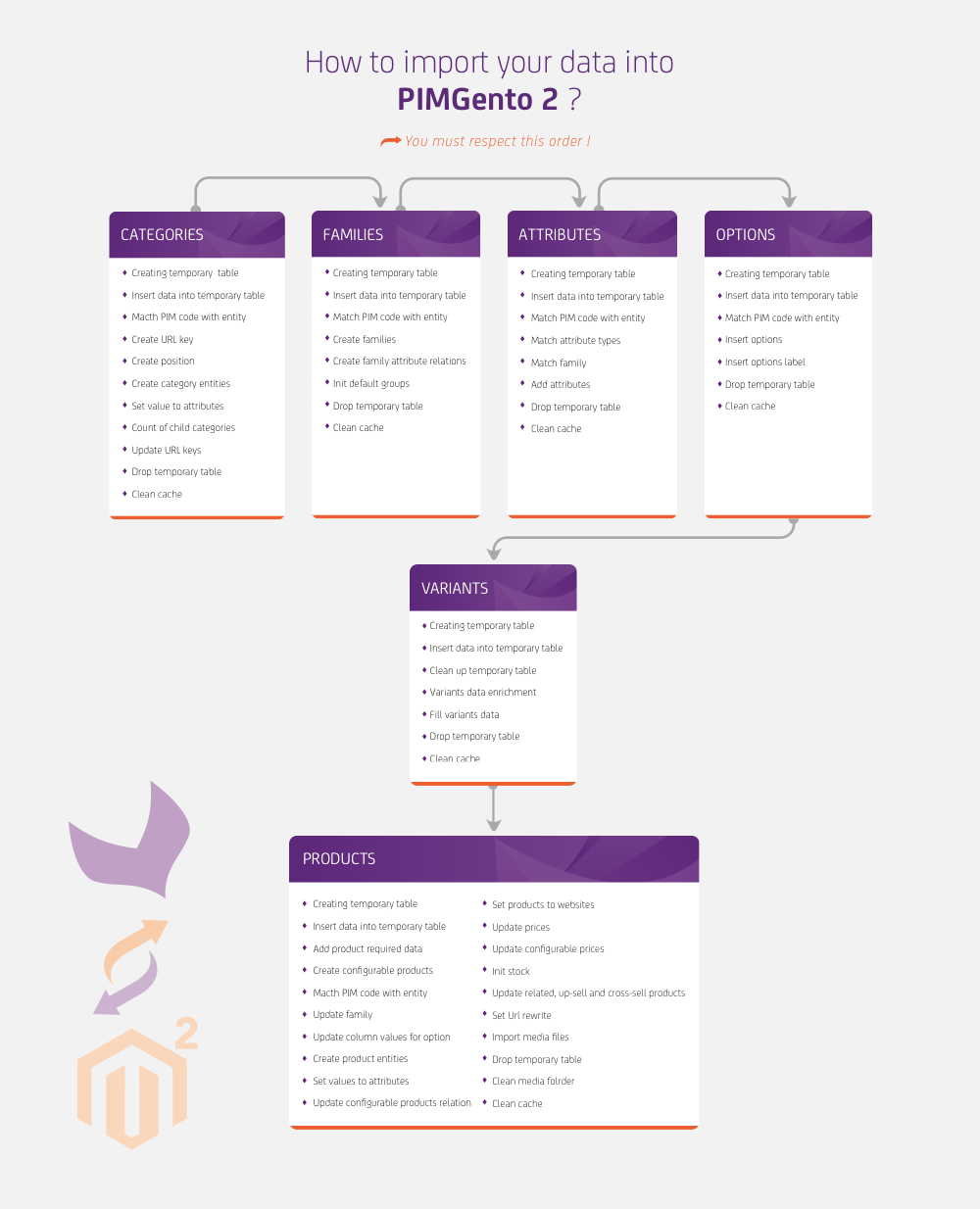
Media import
The media files are imported during the simple product import process. They must be in a folder files in the same folder of the simple product csv file. You can configure the columns to use in the Magento Catalog Pimgento configuration section. The value must be exactly the path of the image, relatively to the csv file: files/foo/bar.png
Technical stuff you should know about:
Instead of handling the file line by line, PIMGento2 insert all the data from the file into a temporary table. Then data manipulation (mapping,…) is made within this temporary table in SQL. Finally modified content is directly inserted in SQL in Magento tables.
Even if raw SQL insertion is not the way you usually used to import data into a system, it is way more faster than anything else for the moment, especially with the volume of data you can have with a full Akeneo catalog. It results in a significant time saving in your import.